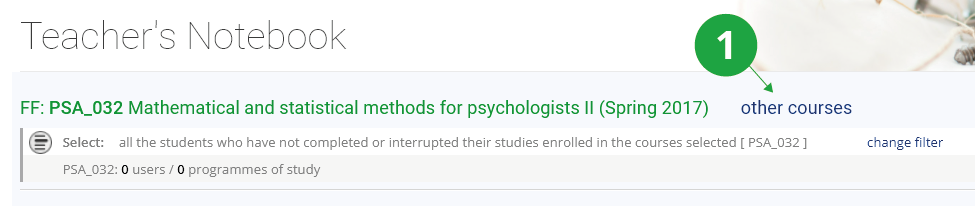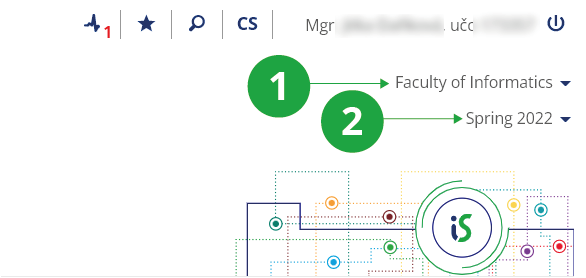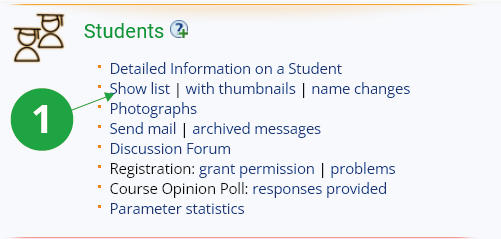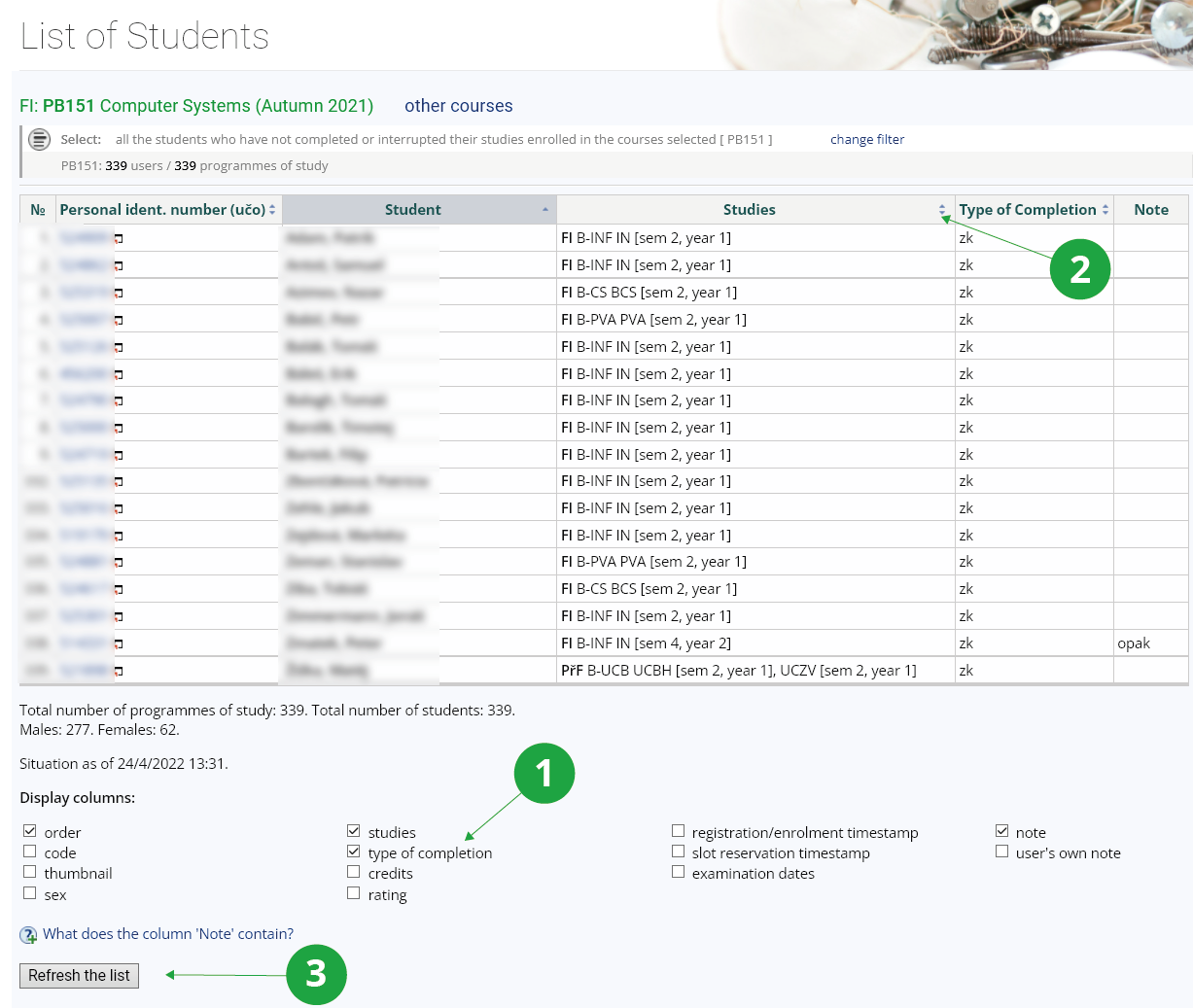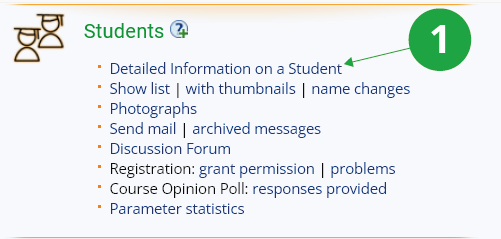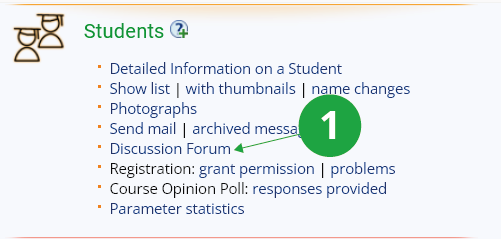- 1.How do I switch to another course, another semester in the Teacher's Notebook?To select another course, click on the "other courses" option next to the course name.
1 Use the "other courses" link to select another course.
1 Change faculty.
2 Change the term (semester).
- 2.What is meant by "change filter" of the student list?It offers options to limit the list of students in the Teacher's Notebook according to different criteria. For example, you can limit the list to students who are repeating a course for failure, and then send them an email that you want them to sign up for a specific seminar group. Or you can select students who have enrolled in the course with "requirements fulfilled" grade, and then want to give them "requirements fulfilled" grade in bulk. The Teacher's Notebook applications thus work using the list of students you have selected with the appropriate filters. They display a smaller number of students and perform any bulk operations on this smaller list of students. You can access the filter change as well as an overview of the selected filters in the Teacher's Notebook header.
1 Current filter status.
2 Option to select/change student list filters.
- 3.How can I work with the student list?You can access the list of students of the selected course via:The Information system Teacher (Students) Show list
1 Link to a list of all students in the course.
1 Column selection.
2 Select the sorting method.
3 Refresh the list to see the changes.
- 4.I need to view summary information about the student in the course (content of notebooks, attendace, ...)Through the Detailed Information on a Student application, you can view all course information related to each student. The following information is displayed:
- photo
- date of registration of the course
- date of enrollment into the course
- seminar group selected
- points/grades from individual notebooks
- the date of the examination he/she is registered for (and when he/she registered for it)
- records of ROPOT sessions
- submitted files
- whether or not he/she is excused from the class/exam
1 My Student section in the People application.
1 A link to the Detailed Information on a Student application.
- 5.What is the identification behind the student's name?Identification describes the status and structure of the student's studies. Each student is studying one or more fields of study in the study programme. The field of study may still be specified by the specialization. For more precise information about the programmes and fields of study accredited at CEVRO, please refer to the Programme/Study fields/Specializations overview, here we only provide abbreviations.The Information System Studies Degree Programmes, Fields and SpecializationsDegree Programmes, Fields and Specializations
For example: name faculty programme field of study (plan) stage  Bc. Jana Nováková,
Bc. Jana Nováková,LF M-SZ ZDRV (PEOP) [year 4] M: Master's programme
B: Bachelor's programme
D: Doctoral programmeIn each of the fields of study, the student is at some stage (year, semester, block, cycle).  Bc. Jan Novák,
Bc. Jan Novák,FI M-SS VT [sem 7, year 4] PřF:MA [year 3] The study may be interfaculty, where one field of study belongs to a different faculty. If the study has a form other than full-time, it is written at the end: combined (combined), distance (distance), lifelong (lifelong). If the study has already been completed, then it is written (compl.), successfully completed (grad.), if interrupted, then (interr.). E.g.
 Jan Novák, PrF B-PSP VNEM combined [sem 5, block B]
Jan Novák, PrF B-PSP VNEM combined [sem 5, block B]
 Ing. Jana Nováková, ESF M-HPS NH (completed)
Ing. Jana Nováková, ESF M-HPS NH (completed)1 Identification of the study.
- 6.Some students have disappeared from my Teacher's NotebookStudents can cancel their course enrollment during the first few weeks. You will also not find students who have terminated, completed or interrupted their studies in the Teacher's Notebook, i.e. they are not in "active" study. The owner of the s_vyuka access right can work with inactive students in the Teacher's Notebook if needed (adding them there by changing the filter of the student list).
- 7.Information on changes of students' names and surnamesApplicationThe Information system Teacher (Students) name changesshows all changes of name, surname and family name in the last two years. It is applied to the list of students in the course, or to a list limited by the filters of the Teacher's Notebook.
- 8.I don't see photos of students!Either students are not photographed (e.g. combined studies students) or you do not have a photograph in the system.
- 9.Sending an e-mail to studentsTo send an e-mail to students, there is an application atThe Information system Teacher (Students) Send mailThe e-mail will be sent to all students who are on the list you have previously filtered in the Teacher's Notebook (see What is meant by "change filter" of the student list?). All e-mails you have sent and saved (including from your other courses) and all e-mails used in this course (even from other teachers) are offered. E-mails not used for more than two years are automatically deleted without notice. The mail that the teacher sends to all students in the course is automatically saved in the Mail subfolder of the Course-Related Instructions folder in the Study materials posted under the course. Students who enroll in the course after the group e-mail has been sent will automatically receive an email notifying them of the specific e-mails. You can also send an e-mail only to students in the selected seminar group of the course (do not limit the filter any further). The e-mails will then be saved in the subfolders of the respective seminar and will be accessible only to students of that seminar group.
- 10.Do I have to participate in a discussion forum with students?You do not have to participate in the discussion forum, it is a voluntary e-learning activity. In the applicationThe Information system Teacher (Students) Discussion Forumyou can let students know if you intend to respond to their questions etc. or in what form you intend to participate in the discussion.
1 Discussion forum.
Provided you have failed to find the information you were searching for, you can contact us at  fi
fi muni
muni cz
cz