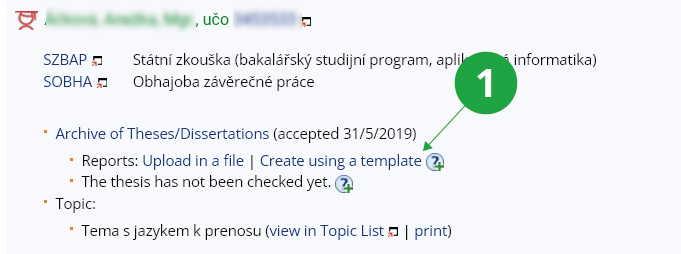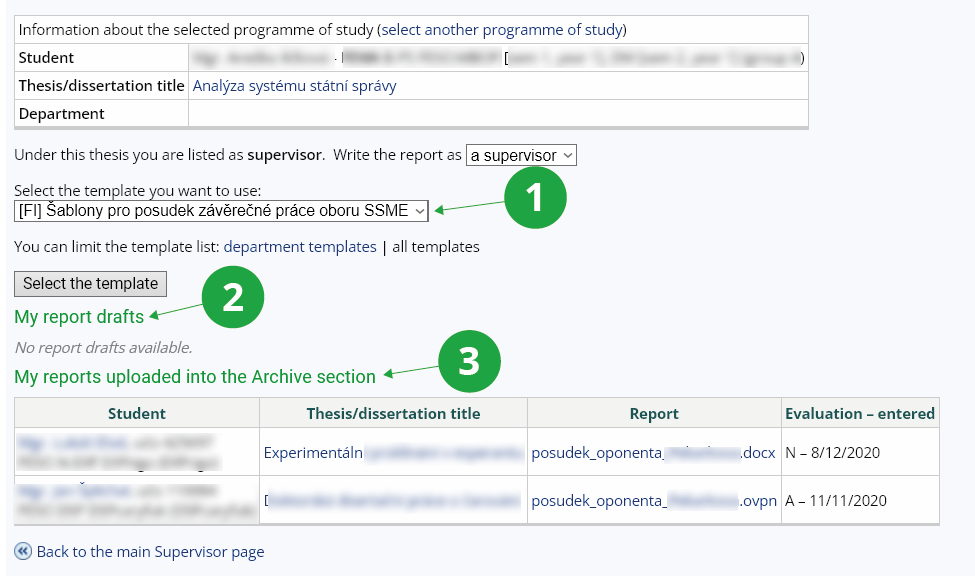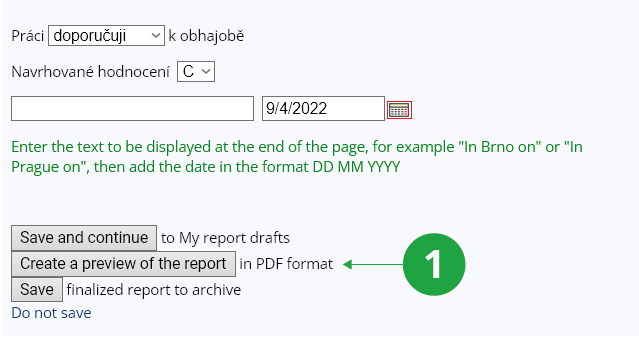- 1.What is the purpose of the Final Thesis Assessment Administration?The application allows you to create reviews of final theses directly in the IS through templates of reports of individual faculties / departments. Thesis supervisors can also edit and save their previously written reviews here.
Inserting assessments via templates is voluntary, if you do not want to use the fulfillment of assessments via IS, you can enter any of your assessments in the Archive of Final Theses. More about inserting testimonials in the help Final Thesis – supervisor's duties.
- 2.How is the template used at our workplace added to the IS CEVRO?Different versions of report templates can be created in the IS CEVROat the request of individual departments / institutes so that they fully meet their requirements (faculty logo, different appearance, different assortment of sections, etc.).
If you are interested, send the report template you use to cevrois@fi.muni.cz. Your template will be transferred to the IS and available in the template menu for individual workplaces. - 3.How do I complete the report?You enter the application for the administration of final thesis assessments viaThe Information systém SupervisorHere, select the student whose work you want to fill in the report and click on "Create using a template".
1 Link to report administration.
1 Option to select a report template.
2 Overview of created concepts of reports.
3 Overview of already established reports.
1 Example of a completed report.
1 Preview of the report.
- 4.How do the drafts of reports work?You can use saved drafts when writing additional reports, so you don't have to fill in the template each time, but only edit the report you have already created.
You can find your drafts in the section "My draft reports", it is also located in the drafts folder, accessible via the My website application (in XML format). If you want to use a draft template (even with pre-filled data), click on the "apply" option. To edit an existing draft report, click "edit". You will also be offered the option of pre-filling the template with the data of one of the older assessments if you select a template that has already been used (and saved) from the template menu.1 Possibilities of working with concepts of reports.
Provided you have failed to find the information you were searching for, you can contact us at  fi
fi muni
muni cz
cz